- How do I register with Cleartrip?
-
Easy. Click on the <Register> link (it’s up top on the right) and enter your email address. We’ll send an account activation link to your inbox; click that and you’re all set with a Cleartrip account.
The account activation link expires 3 days after you give us your email address so be sure to activate your account within that time
- Do I have to register with Cleartrip?
- No – you’re free to search and book flights and hotels on Cleartrip without registering. If you travel frequently and like our service, though, registering saves you the hassle of typing out your details each time you want to make a booking. By registering, you also have the option of receiving great travel offers (and there are lots) from us by email.
- Are there any benefits of registering with Cleartrip?
-
If you travel frequently and like our service, registering has several benefits:
- Save profile information for travellers & say goodbye to repetitive typing
- View complete history of all your travel bookings and searches
- Print out e-tickets & invoices at any time for all your bookings
- SMS & email trip details at any time
- Sync your travel details with your calendar
- How do I change my password?
- Sign in to your Cleartrip account. In the <Sign In Details> section under the <Profile> tab, click on the <Change your password> option. Then hit the <Save profile> button on the bottom.
- I’ve forgotten my password. What do I do?
- Don’t worry; it happens to the best of us. Click here, follow the on–screen instructions and we’ll send you an email telling you what to do.
- What if my password is not recognized?
- Check your username and password again. And again. Passwords are case sensitive; make sure your caps lock isn’t on. If you’ve forgotten your password, use the <Did you forget password?> link and type in your email address. We’ll then send you instructions on how to reset your password.
- How do I edit my account information?
- Sign in to your Cleartrip account and get to the <Profile> tab. You can edit your information here – just be sure to hit the <Save profile> button when you’re done.
- How do I sync my Cleartrip travel calendar with my personal calendar app?
- You can easily sync your Cleartrip travel calendar with your personal calendar app. Whether you are on a PC or a Mac or on the move, we have you covered. Here's how to get started. (This walkthrough shows how to do it for iCal and Google Calendar, but the steps will be very similar to most compatible calendars).
Getting Started
1. Sign in to your Cleartrip account and switch to the calendar view on the trips page.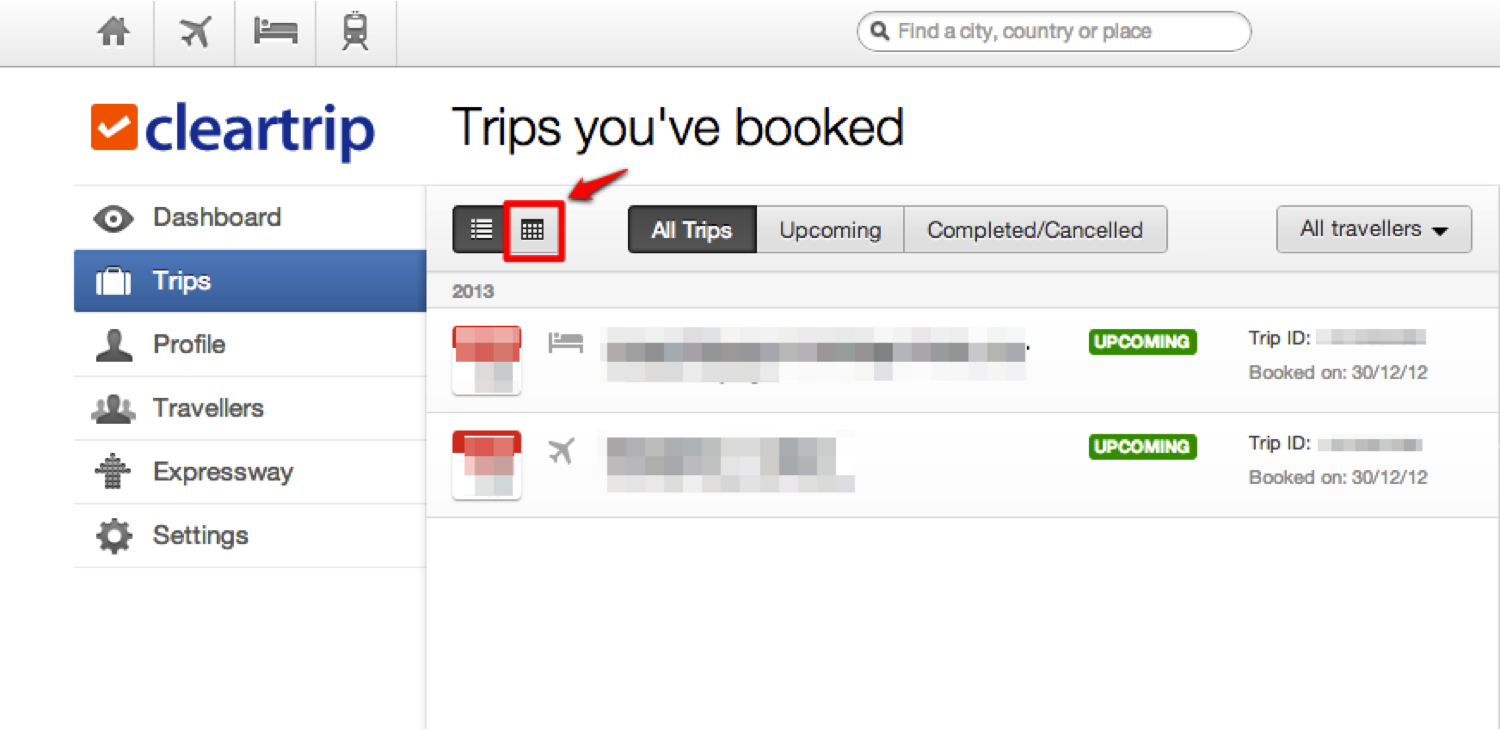 2. On the calendar view page click on the 'Sync your travel calendar' link on the bottom of the page.
2. On the calendar view page click on the 'Sync your travel calendar' link on the bottom of the page.
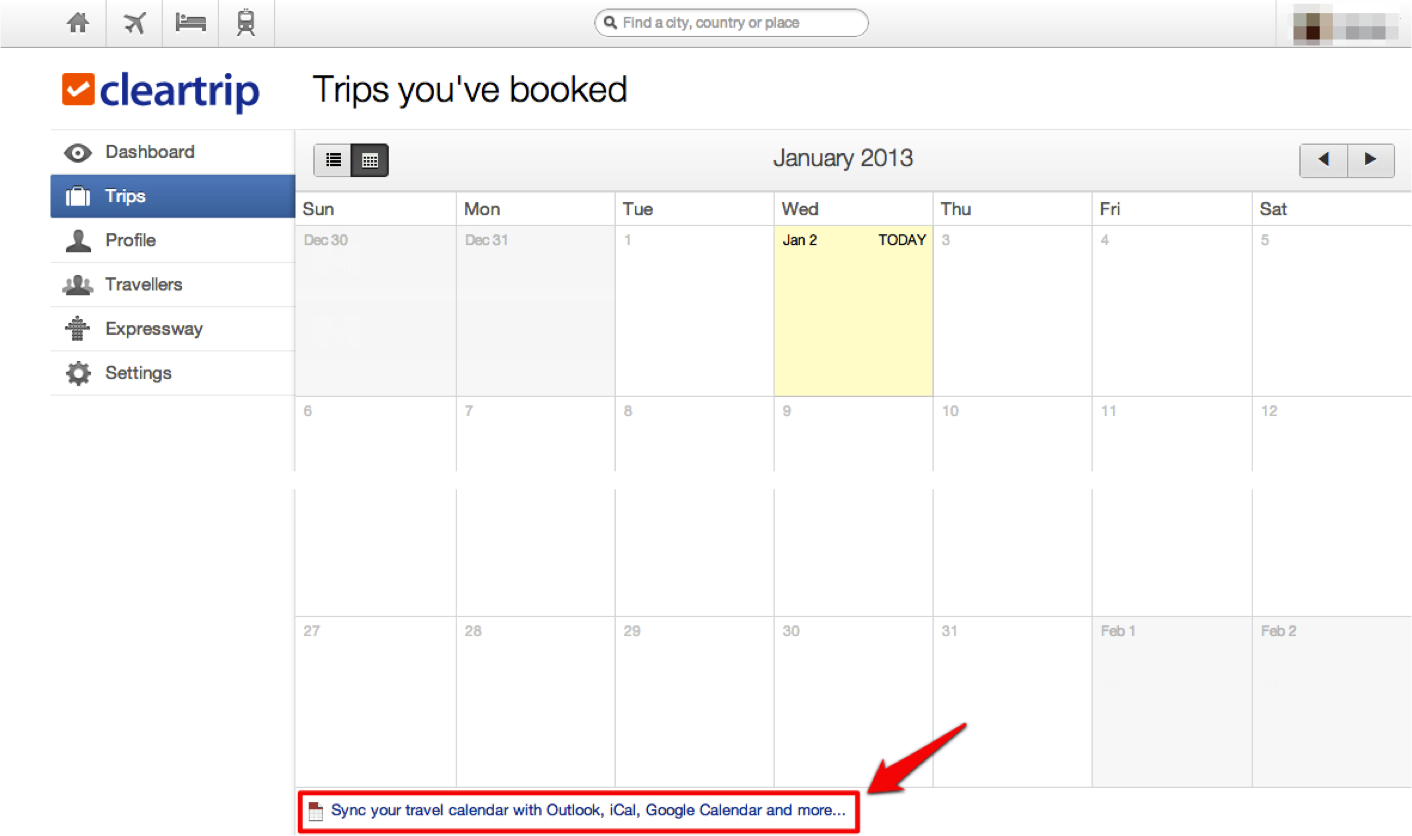 Sync to iCal or Outlook
Sync to iCal or Outlook
1. Click on the 'Sync your calendar' button to launch a compatible desktop calendar to sync with.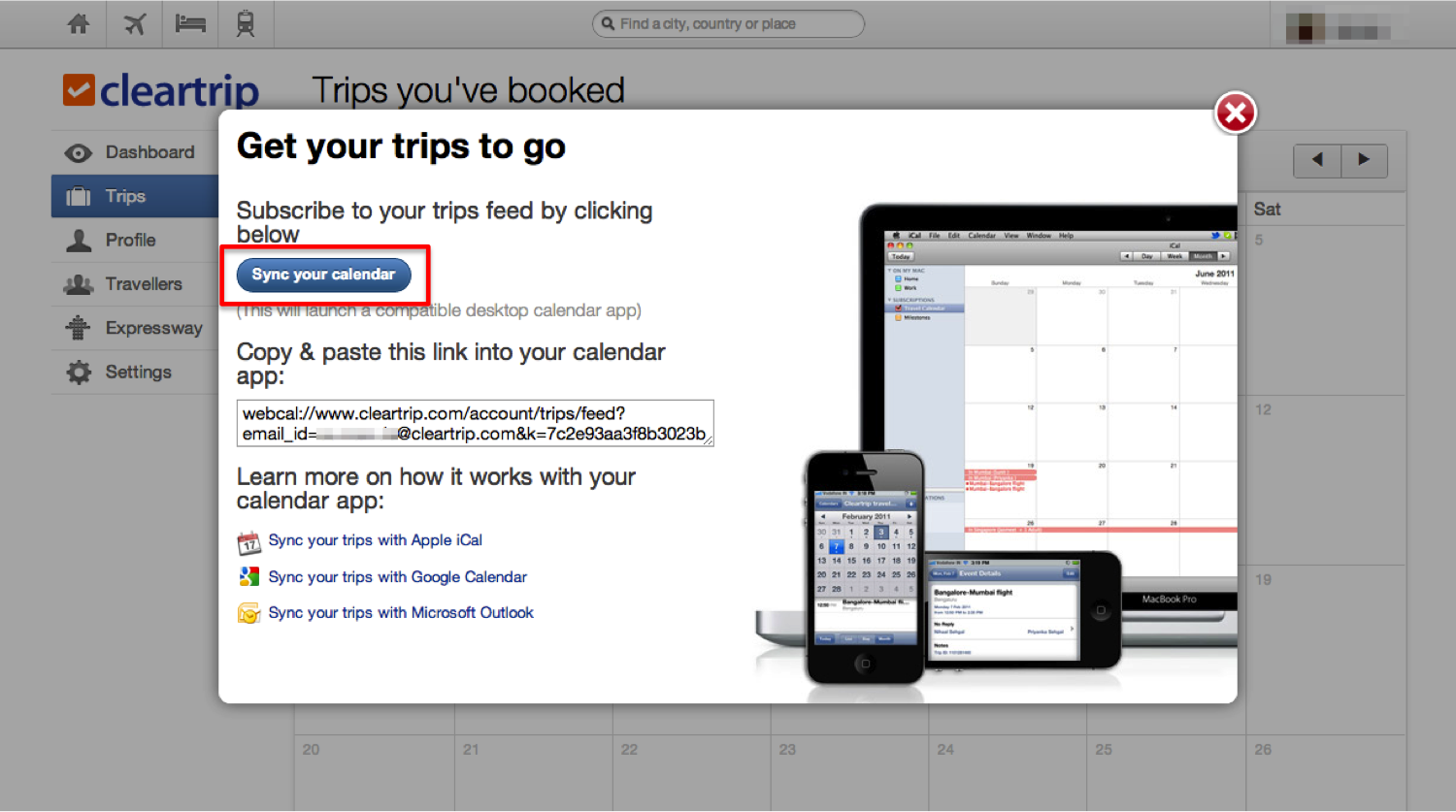 2. Select 'Launch Application' to launch iCal or Outlook and follow the application instructions.
2. Select 'Launch Application' to launch iCal or Outlook and follow the application instructions.
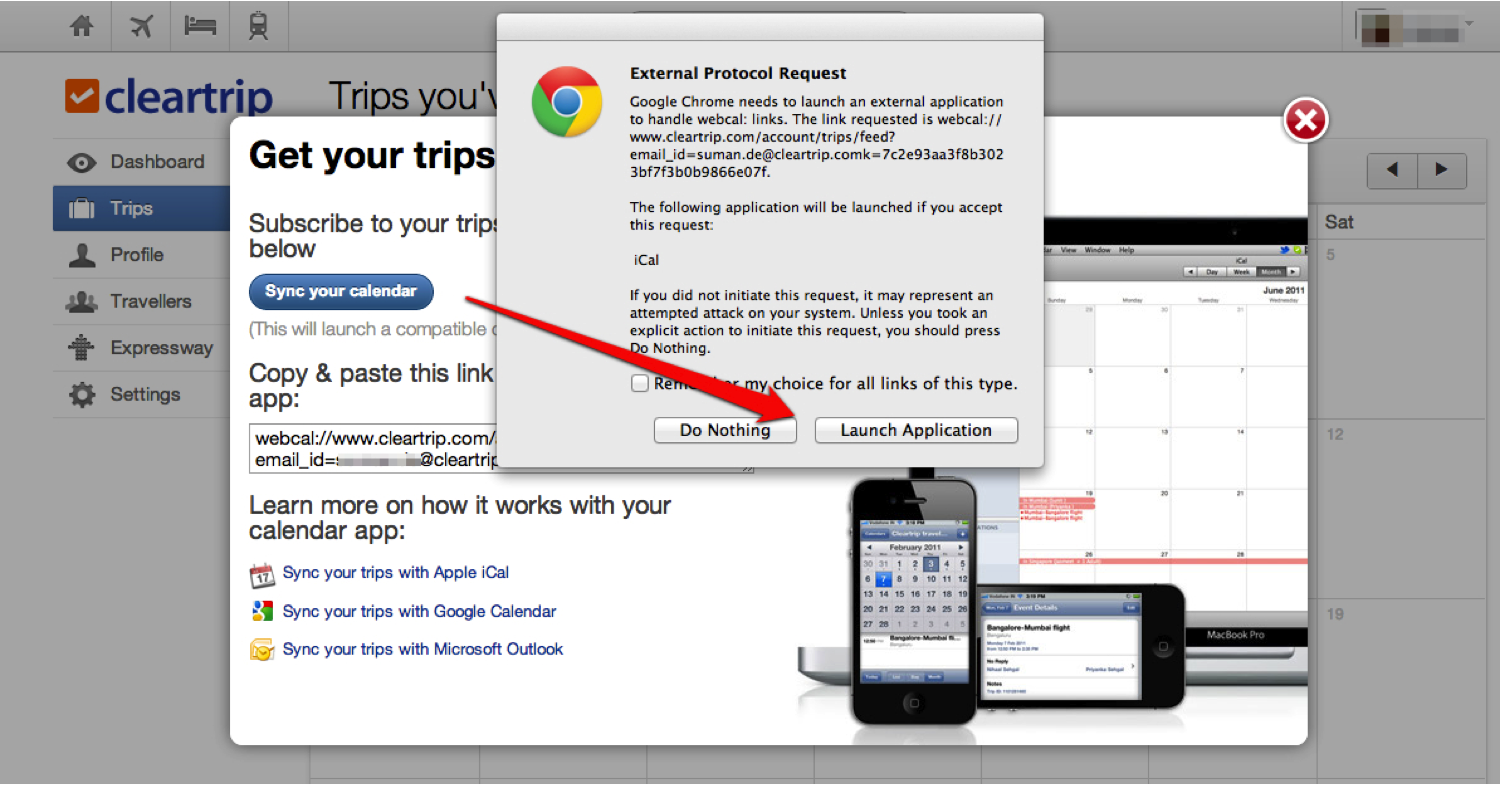 3. Select 'Subscribe' to add your Cleartrip travel calendar to iCal.
3. Select 'Subscribe' to add your Cleartrip travel calendar to iCal.
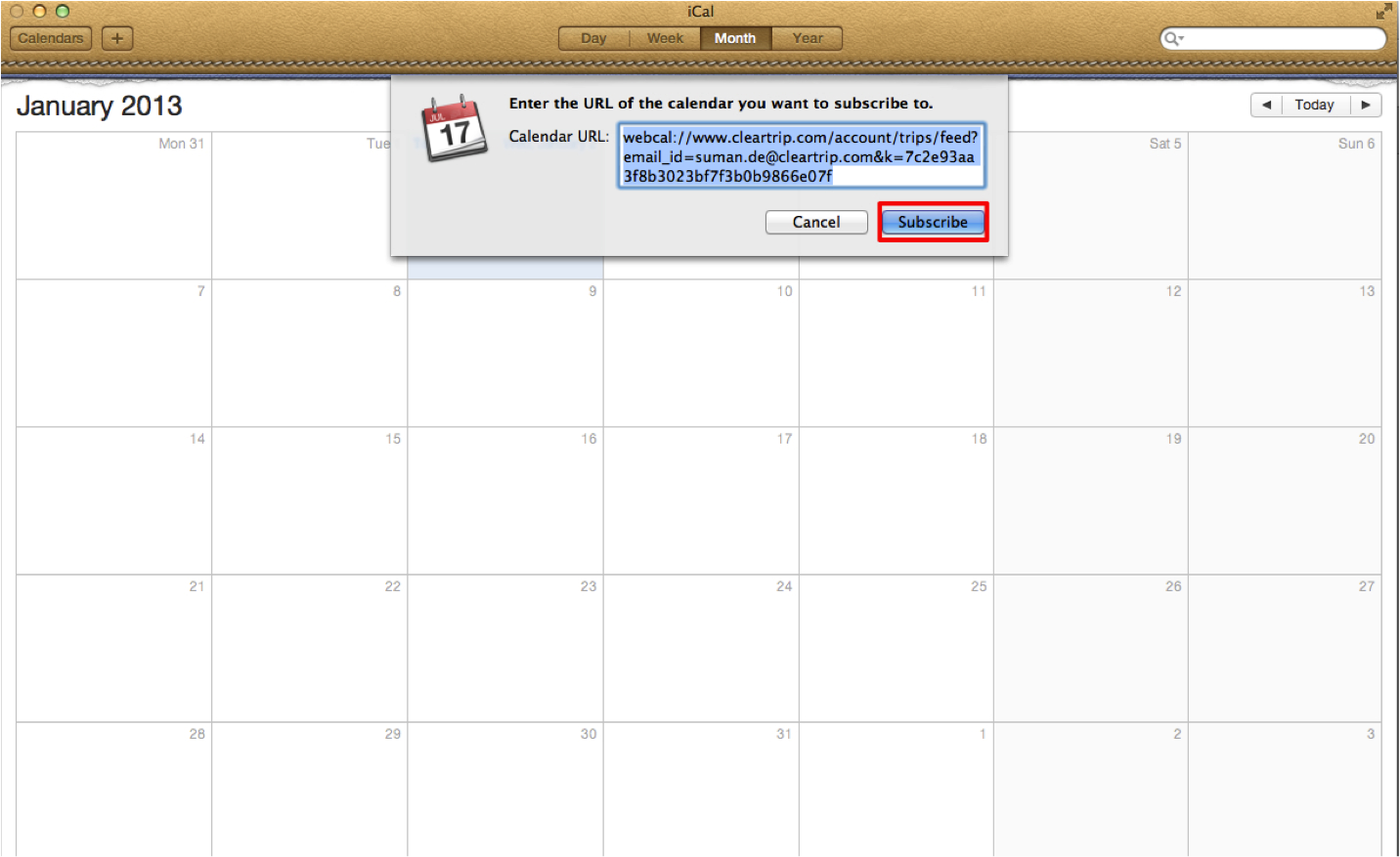 4. Set up your calendar options in iCal. Tip: set 'Auto-Refresh' to 'Every day' to ensure regular syncing.
4. Set up your calendar options in iCal. Tip: set 'Auto-Refresh' to 'Every day' to ensure regular syncing.
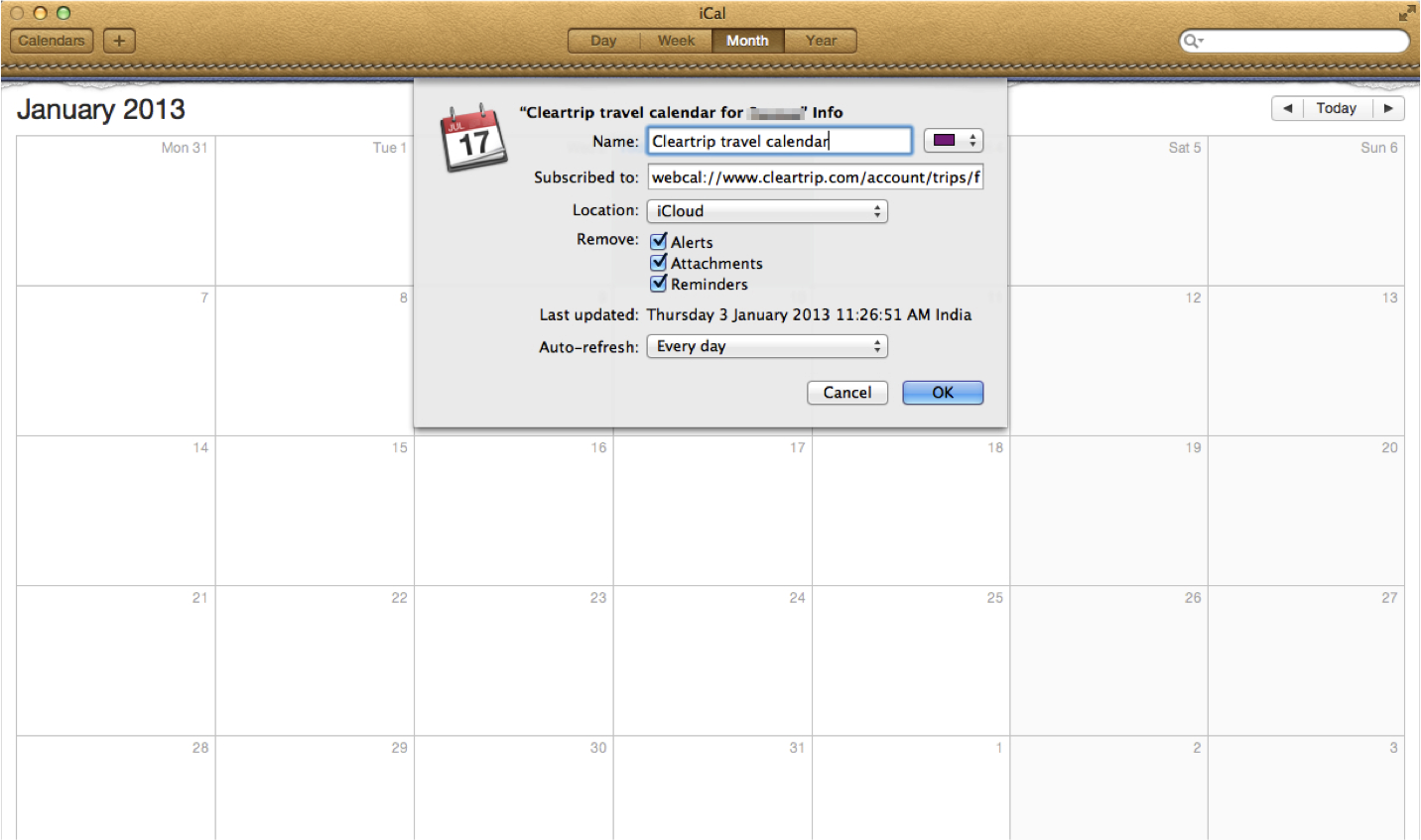 5. Your trips are now added to iCal.
5. Your trips are now added to iCal.
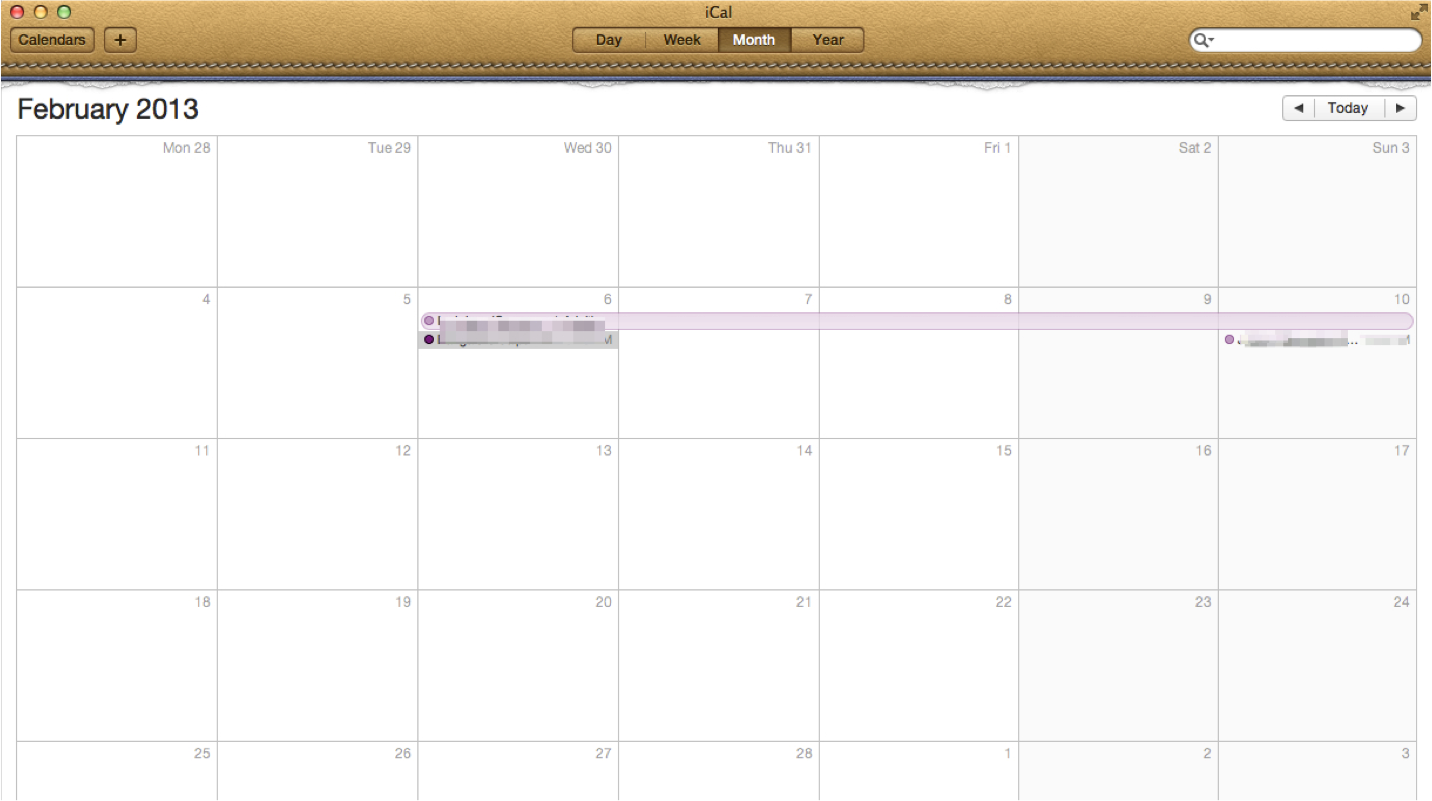 Sync to Google Calendar
Sync to Google Calendar
1. Copy the web calendar link from the box and open Google Calendar (or compatible web calendar).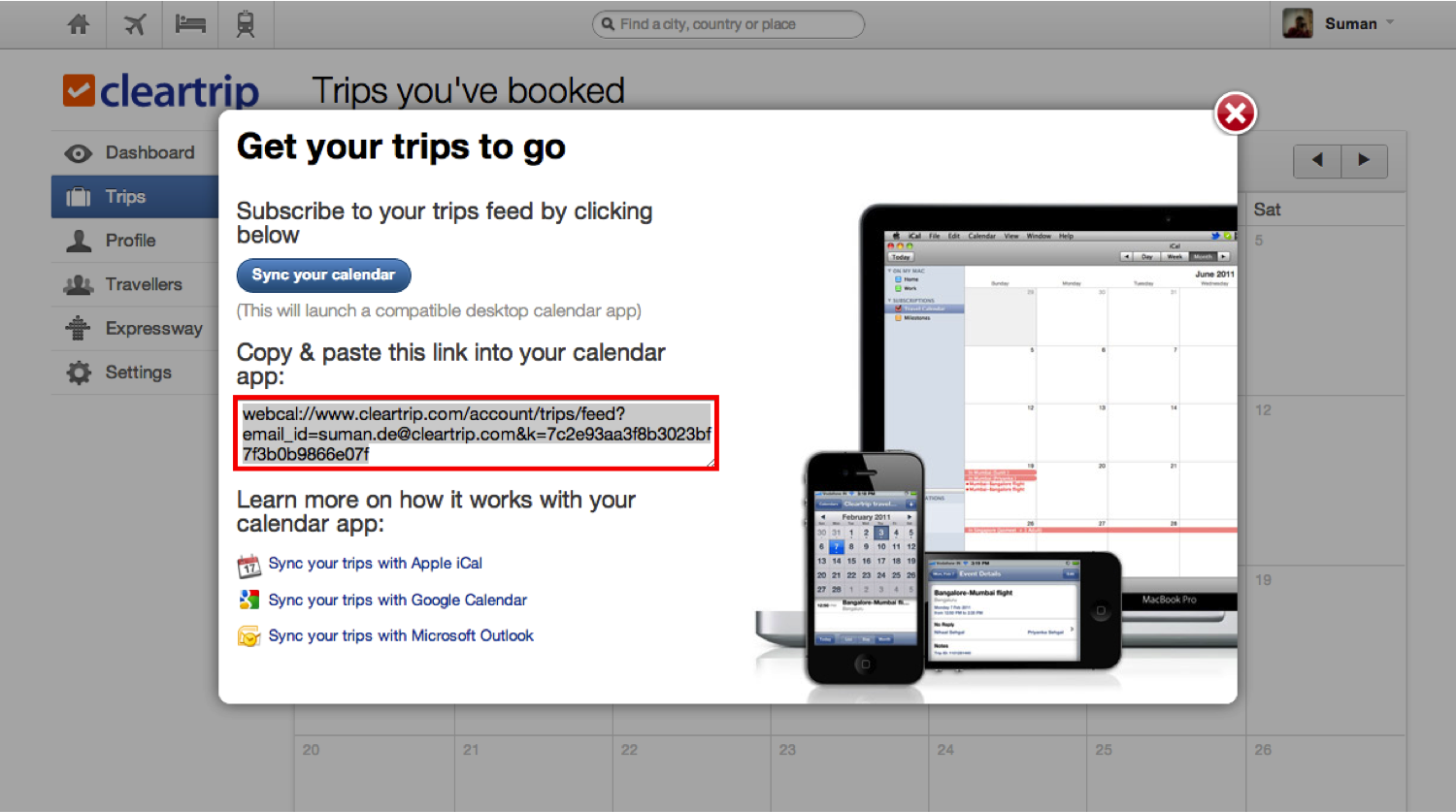 2. Click on the arrow beside 'Other calendars' and select the 'Add by URL'option.
2. Click on the arrow beside 'Other calendars' and select the 'Add by URL'option.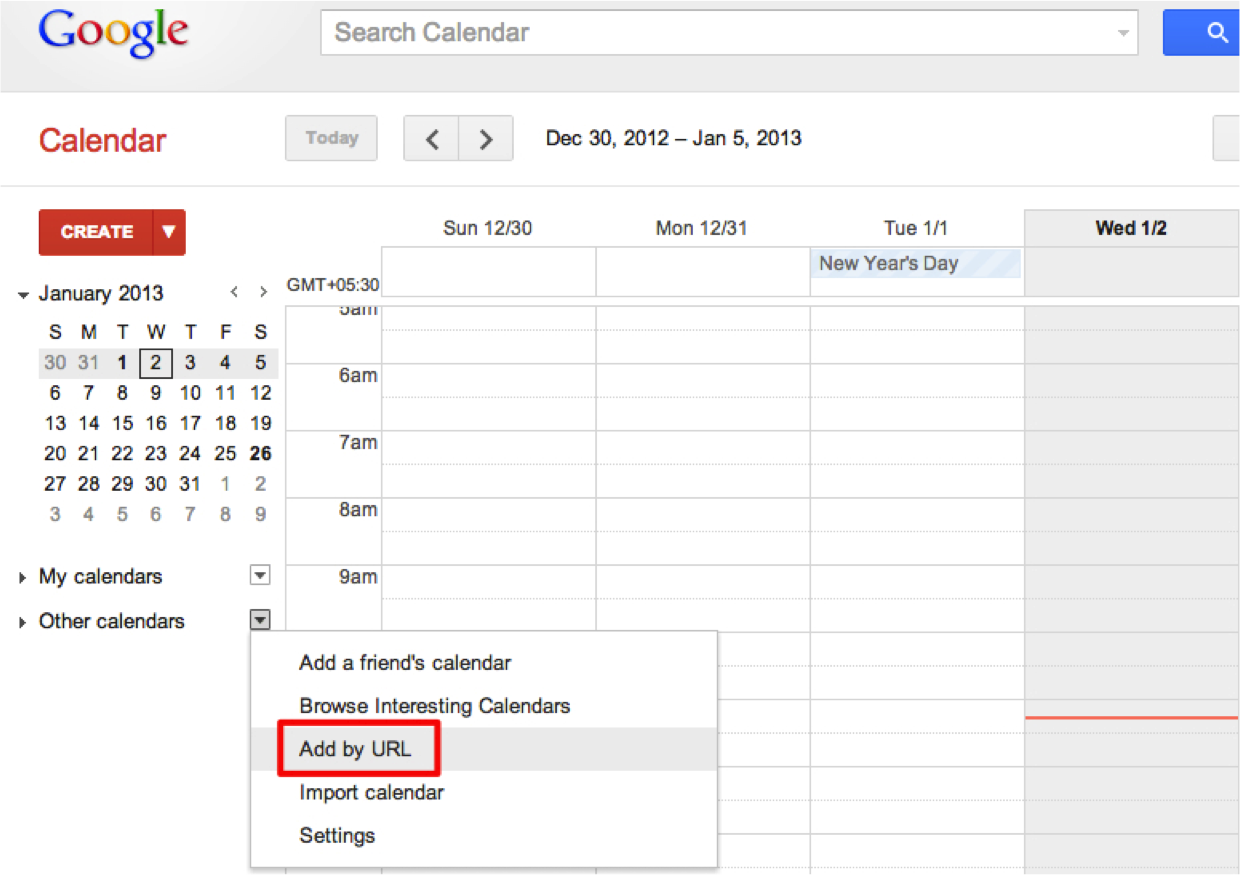 3. Paste the travel calendar link you had copied from your Cleartrip account in the URL field.
3. Paste the travel calendar link you had copied from your Cleartrip account in the URL field.
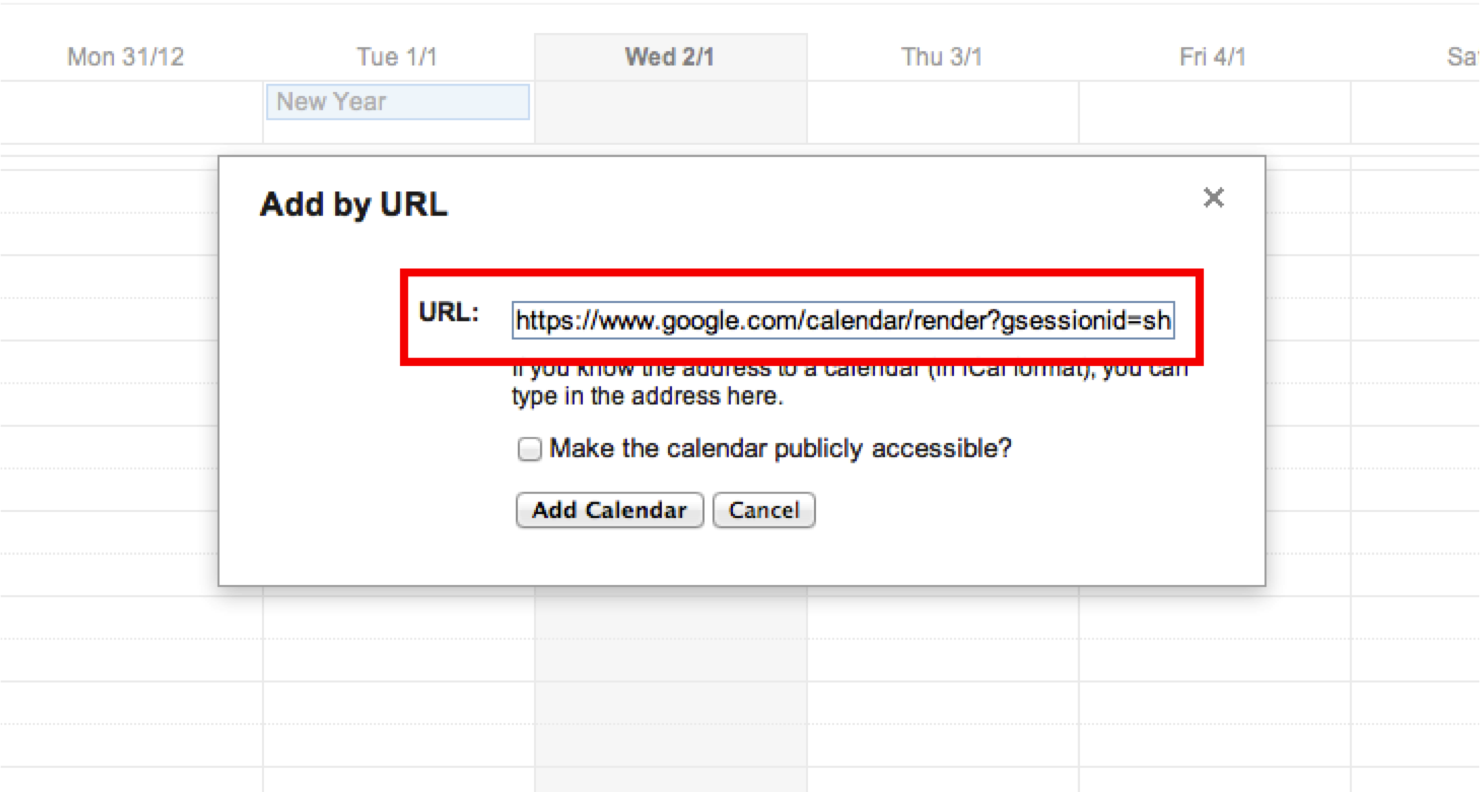 4. All your travel information including your hotel stays and flight bookings appear on your calendar.
4. All your travel information including your hotel stays and flight bookings appear on your calendar.
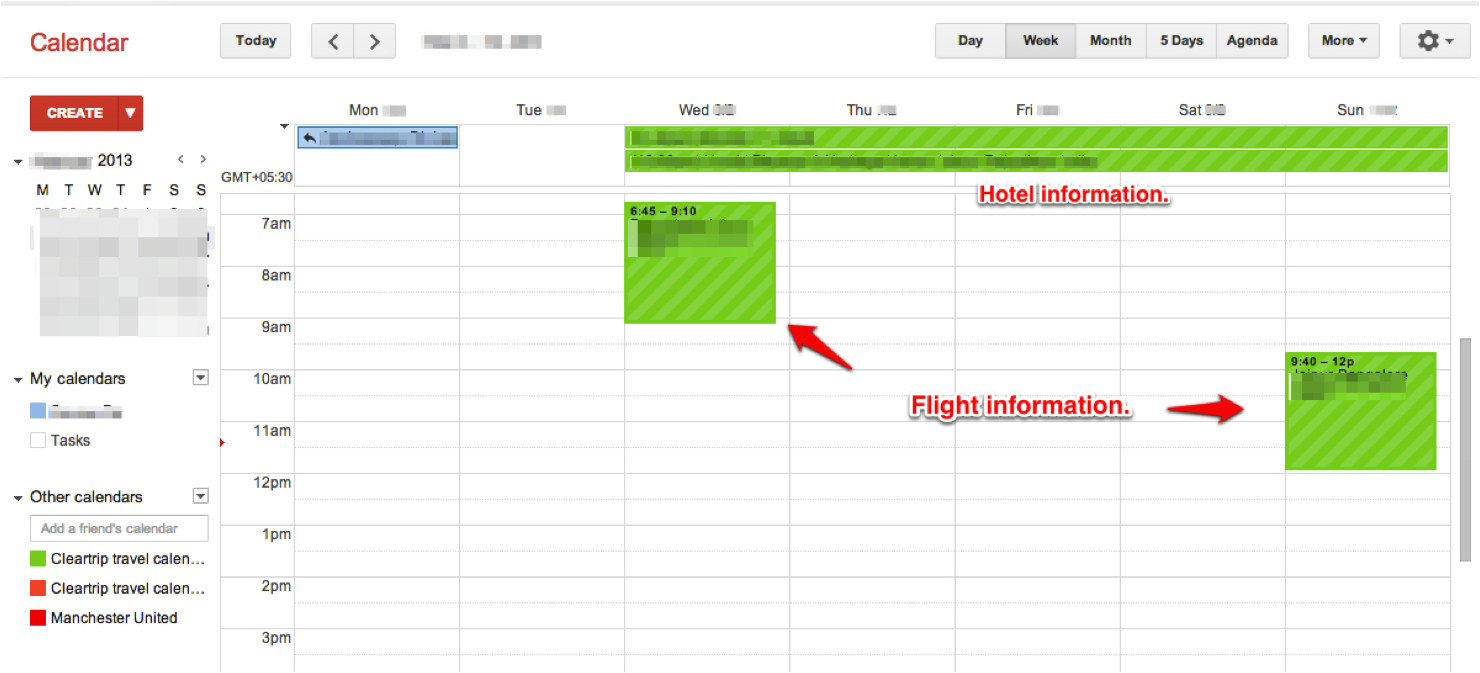
- How do I log out of Cleartrip.com when I’m done?
- Click the <Sign out> link on the top right corner of the page and you’ll be logged out.